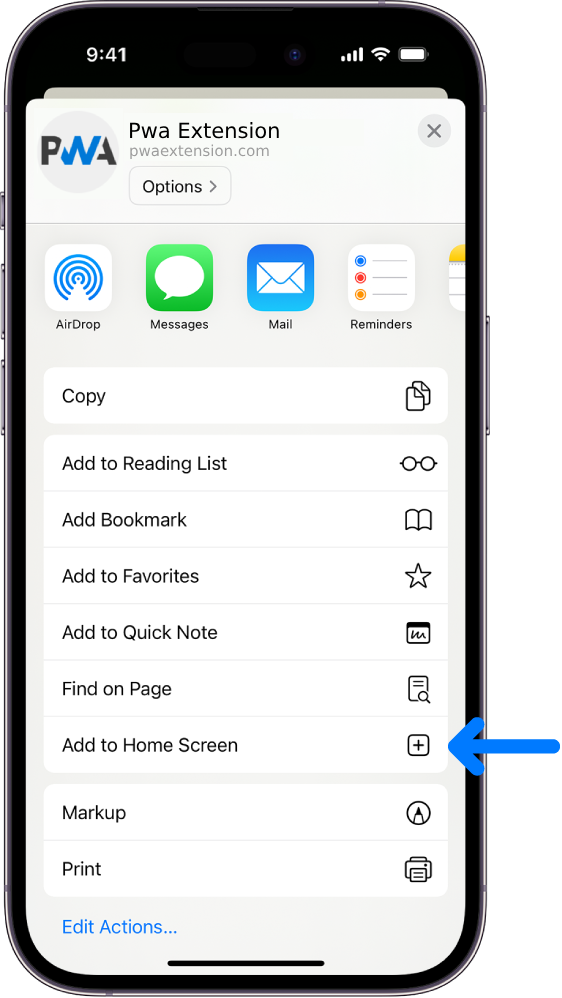Before we added our app-like Search for Stopovers facility it was necessary to go to the relevant country/region required from our main menu and explore the markers displayed on a map of that area. It is still possible to do this and personally, I find this a better way when I'm using a laptop, particularly if planning a longer trip - the maps are bigger and easier to move around etc.
But with the increase in use of mobile devices and in particularly smartphones I added the extra Search for Stopovers facility. The stopover information is the same whichever way you access it, the only difference is the process to access it.
So on a mobile device you select Search for Stopovers from the Main Menu under Motorhome Stopovers (Pub Stopovers have the same feature - Search for Pub Stopovers)
IMPORTANT! Only Full Members will get past those pages by clicking the link leading to the actual search facility.

Once you are on the Search page you'll see 2 options. One is GEOLOCATE ME which, as long as you have consented to allow your location to be found, will pinpoint you and show you what stopovers are around you within a preselected radius. The second option is to enter a location manually instead of whatever the default one is, select a radius, click SEARCH and the results will appear.
The results are markers on a map and a scrollable list of the same locations starting with the nearest to you or your selected search location.

Clicking on either a map marker or a place name in the scrollable list will take you to that information.
Clicking on 'Route' will take you to Google Maps with the route already set out for you to follow.

This is a short video to show how it works
But with the increase in use of mobile devices and in particularly smartphones I added the extra Search for Stopovers facility. The stopover information is the same whichever way you access it, the only difference is the process to access it.
So on a mobile device you select Search for Stopovers from the Main Menu under Motorhome Stopovers (Pub Stopovers have the same feature - Search for Pub Stopovers)
IMPORTANT! Only Full Members will get past those pages by clicking the link leading to the actual search facility.
Once you are on the Search page you'll see 2 options. One is GEOLOCATE ME which, as long as you have consented to allow your location to be found, will pinpoint you and show you what stopovers are around you within a preselected radius. The second option is to enter a location manually instead of whatever the default one is, select a radius, click SEARCH and the results will appear.
The results are markers on a map and a scrollable list of the same locations starting with the nearest to you or your selected search location.
Clicking on either a map marker or a place name in the scrollable list will take you to that information.
Clicking on 'Route' will take you to Google Maps with the route already set out for you to follow.
This is a short video to show how it works
If it ain't broke..... Don't fix it!
There are no replies made for this post yet.
 (share) button at the bottom of your screen,
(share) button at the bottom of your screen, ( Add to Home screen ).
( Add to Home screen ).