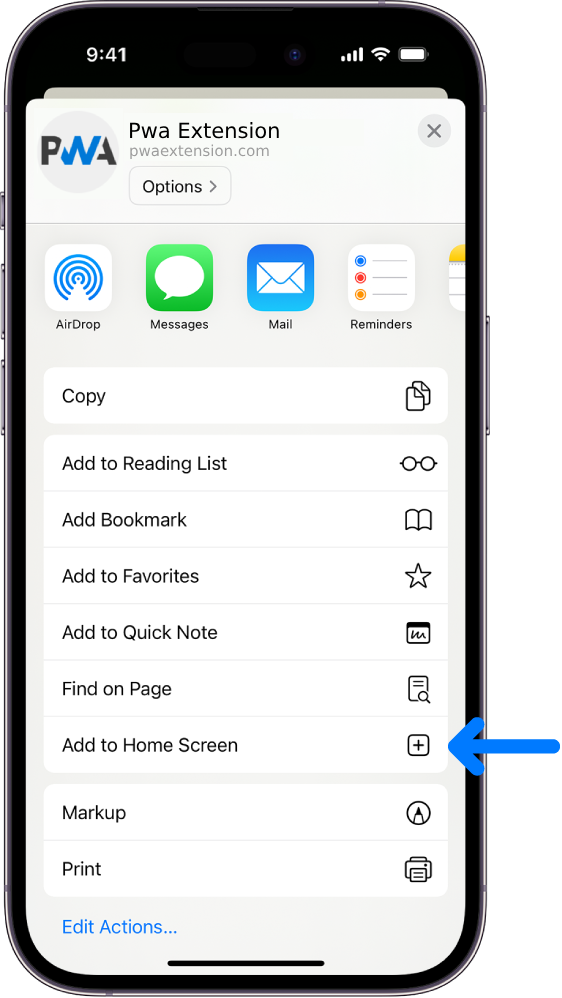For some time now we have been trialing a 'Facebook' style Chat software on Club Motorhome and I know from feedback that some members have found this useful. So I have bought and installed the professional version of the software and thought it may be a good idea to write a short tutorial for others to use it too  .
.
Firstly the 'Chat' is between you and your chosen other member - your conversation is NOT viewable by others! (or me come to that!)
1. You must be logged in to be able to chat - keeps spammers out!
The chat box is in the bottom right corner of your screen
2. The chat box will show if and who is available to chat (this is not necessarily who is online - more later)
3. Click on the member that you wish to chat with and type your greeting at the bottom of the new box that pops up and press return.
4. The recipient will get an audible notification and a box will popup on their screen with your message in it. They will then type a reply which will appear back on your screen.
5. Continue with your conversation (there is sometimes a short delay between transmissions depending on your internet connection etc. refreshing the page sometimes helps but shouldn't be necessary)
6. You can include links and smilies etc into your chat.
7. As mentioned earlier, you do not have to be available to chat. By clicking on the little spanner icons on the chat box header you can select options to be [color=#004400]available[/color], [color=#880000]busy[/color], [color=#000000]invisible[/color] or [color=#ff4488]offline[/color]. So you do not have to feel compelled to use this feature if you don't want to.
Now the observant amongst you will have noticed that in this example I appear to be chatting to myself! Well yes, but that's just how life is sometimes.... :thumbs:
Hope this helps you all to get on and make use of this feature.
Firstly the 'Chat' is between you and your chosen other member - your conversation is NOT viewable by others! (or me come to that!)
1. You must be logged in to be able to chat - keeps spammers out!
The chat box is in the bottom right corner of your screen
2. The chat box will show if and who is available to chat (this is not necessarily who is online - more later)
3. Click on the member that you wish to chat with and type your greeting at the bottom of the new box that pops up and press return.
4. The recipient will get an audible notification and a box will popup on their screen with your message in it. They will then type a reply which will appear back on your screen.
5. Continue with your conversation (there is sometimes a short delay between transmissions depending on your internet connection etc. refreshing the page sometimes helps but shouldn't be necessary)
6. You can include links and smilies etc into your chat.
7. As mentioned earlier, you do not have to be available to chat. By clicking on the little spanner icons on the chat box header you can select options to be [color=#004400]available[/color], [color=#880000]busy[/color], [color=#000000]invisible[/color] or [color=#ff4488]offline[/color]. So you do not have to feel compelled to use this feature if you don't want to.
Now the observant amongst you will have noticed that in this example I appear to be chatting to myself! Well yes, but that's just how life is sometimes.... :thumbs:
Hope this helps you all to get on and make use of this feature.
If it ain't broke..... Don't fix it!
There are no replies made for this post yet.

 (share) button at the bottom of your screen,
(share) button at the bottom of your screen, ( Add to Home screen ).
( Add to Home screen ).