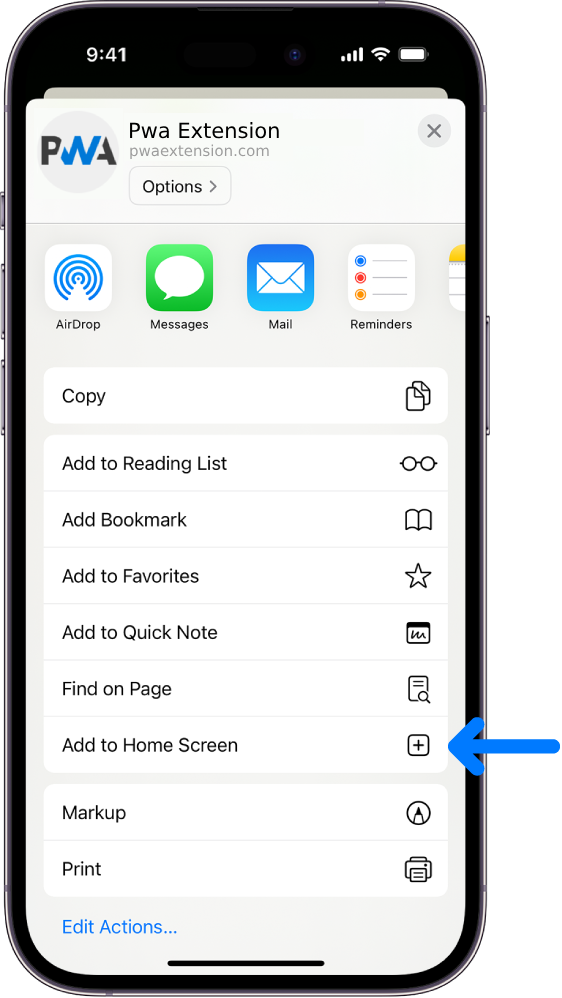Posting on the Club Motorhome forums is easy 
We would like encourage members to use the forums so we thought that a basic 'how to' guide might be useful to those who are not yet familiar with posting on forums.
The first thing to do is to select the 'New Topic' button which will take you to the editor screen:
Then just follow these simple instructions which relate to the numbered arrows on the photo.
1. Select the category that you wish to post in (Default is 'Welcome' so change it if necessary)
2. Fill in your title in the 'Subject' line.
3. Choose an icon to display next to your title.
4. Type your text into the large input box.
5. You can use formating tools and insert smilies as you go , or you can insert them afterwards.
, or you can insert them afterwards.
6. If you would like to preview how your post will look you can click on either of the preview buttons.
7. The preview panel will show your post including your formating and smilies as they will appear on the forum.
8. Finally, when you are happy with the result you can click on 'Submit' and your post will appear live on the forums.
After posting there is a short period of time that you can 'Edit' your post so don't worry if you find any mistakes that you would like to correct.
We would like encourage members to use the forums so we thought that a basic 'how to' guide might be useful to those who are not yet familiar with posting on forums.
The first thing to do is to select the 'New Topic' button which will take you to the editor screen:
Then just follow these simple instructions which relate to the numbered arrows on the photo.
1. Select the category that you wish to post in (Default is 'Welcome' so change it if necessary)
2. Fill in your title in the 'Subject' line.
3. Choose an icon to display next to your title.
4. Type your text into the large input box.
5. You can use formating tools and insert smilies as you go
6. If you would like to preview how your post will look you can click on either of the preview buttons.
7. The preview panel will show your post including your formating and smilies as they will appear on the forum.
8. Finally, when you are happy with the result you can click on 'Submit' and your post will appear live on the forums.
After posting there is a short period of time that you can 'Edit' your post so don't worry if you find any mistakes that you would like to correct.
If it ain't broke..... Don't fix it!
- Page :
- 1
There are no replies made for this post yet.

 (share) button at the bottom of your screen,
(share) button at the bottom of your screen, ( Add to Home screen ).
( Add to Home screen ).