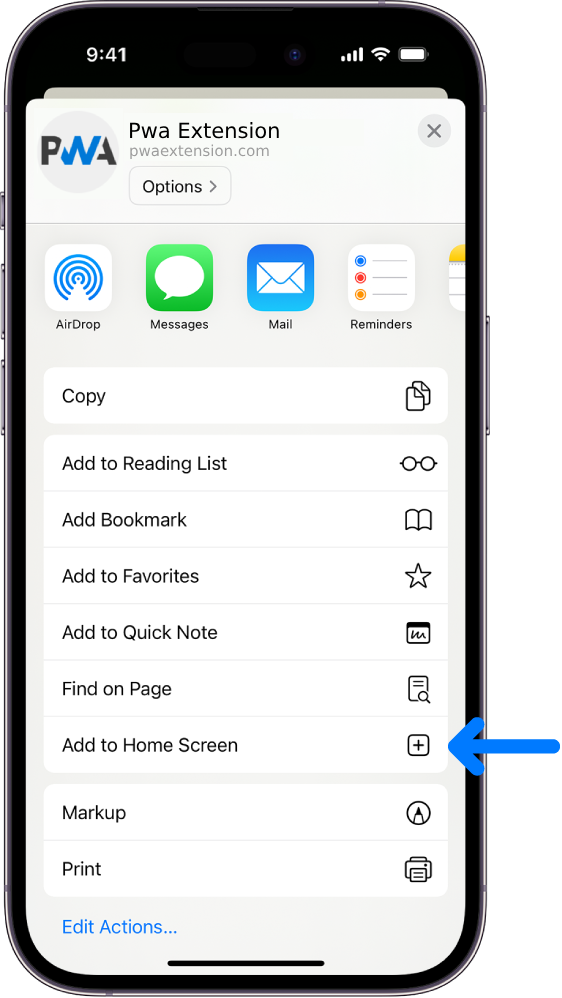As you can see we've made next year's disc available so please go ahead and download it, print it, cut it out and place it in your windscreen.
How to download it?
Firstly there's a video that will take you through the process...
If you would rather just read the instructions then...
Go to Full Member Download
Read the description and click the Download button below it.

You will see a notification that a download link has been sent to you

Go to the email and click the download link (which is valid for 3 days) - that triggers the download and sends you back to the website.
Depending on your device and where it stores your downloads you can now access the disc. If your device gives you any further prompts to download just confirm you want to.
One way or another the disc will be on your device.
APPLE and IOS
Some Apple/IOS users seem to have had problems with this process but the system is tested works correctly....
On an Ipad for example, using Safari browser, the download process is the same. Clicking the download button in the received email brings up a new browser tab and a brief prompt to open in ibooks. Clicking that prompt gives you access to the disc. Click the share icon to choose print.
SCREENSHOTS OF PROCESS ON IPAD
The description page

The email you'll receive

The open in ibooks prompt

Inside iBooks

Finding the print button

The printer options

That may vary on different IOS devices but the disc will be there somewhere!
Now, as always I'm happy to help and advise where I can BUT there is little I can do to help with the use and workings of your own device.
How to download it?
Firstly there's a video that will take you through the process...
If you would rather just read the instructions then...
Go to Full Member Download
Read the description and click the Download button below it.
You will see a notification that a download link has been sent to you
Go to the email and click the download link (which is valid for 3 days) - that triggers the download and sends you back to the website.
Depending on your device and where it stores your downloads you can now access the disc. If your device gives you any further prompts to download just confirm you want to.
One way or another the disc will be on your device.
APPLE and IOS
Some Apple/IOS users seem to have had problems with this process but the system is tested works correctly....
On an Ipad for example, using Safari browser, the download process is the same. Clicking the download button in the received email brings up a new browser tab and a brief prompt to open in ibooks. Clicking that prompt gives you access to the disc. Click the share icon to choose print.
SCREENSHOTS OF PROCESS ON IPAD
The description page
The email you'll receive
The open in ibooks prompt
Inside iBooks
Finding the print button
The printer options
That may vary on different IOS devices but the disc will be there somewhere!
Now, as always I'm happy to help and advise where I can BUT there is little I can do to help with the use and workings of your own device.
If it ain't broke..... Don't fix it!
There are no replies made for this post yet.

 (share) button at the bottom of your screen,
(share) button at the bottom of your screen, ( Add to Home screen ).
( Add to Home screen ).