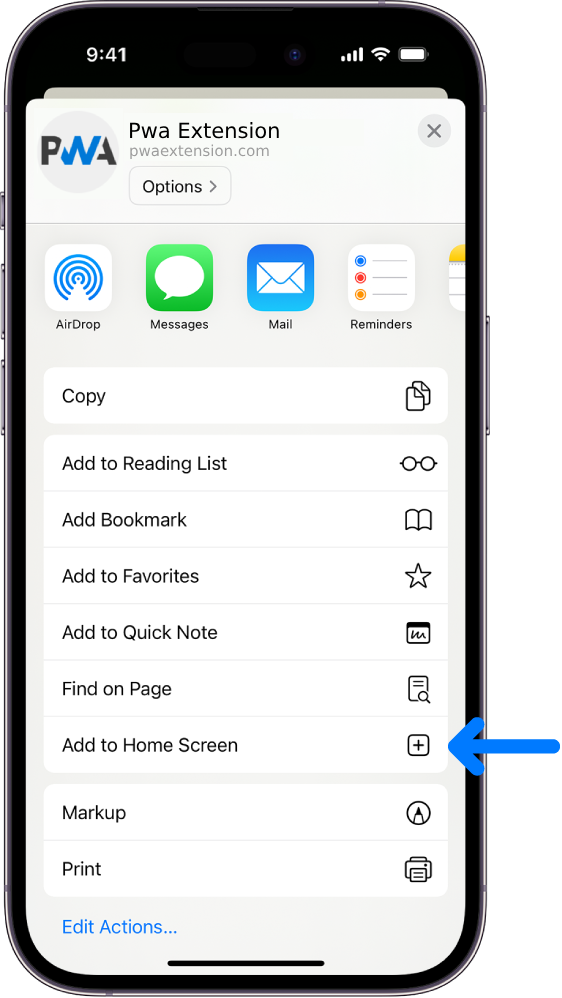This relates more to the mobile friendly website rather than the desktop view, which is more obvious.
As you'll know, with a small screen display some things have to work or show a little differently to make everything 'fit'.

So with the mobile view on any page (Home Page shown for the purposes of this guide) You will see the words LOGIN HERE. Clicking this takes you to the login page.

On the login page you'll see 2 options in the pop up box - Join or already a member? They should be self explanatary but if you are not a member you click 'Join' and follow the process. If you are already registered with us then you just enter your username and password in the boxes. It's useful to tick the 'Keep me logged in' box so the system doesn't make you have to login each time you visit.
To see the description working in practice here is a short video of the process:
You can also login by using the Main Menu to access 'Your Page' which is the same as the login page previously described. My next short tutorial will be about using the Main Menu.

Just as a sidenote you will have to re-login from time to time anyway and this is for security reasons, both for the site and for you the user.
As you'll know, with a small screen display some things have to work or show a little differently to make everything 'fit'.
So with the mobile view on any page (Home Page shown for the purposes of this guide) You will see the words LOGIN HERE. Clicking this takes you to the login page.
On the login page you'll see 2 options in the pop up box - Join or already a member? They should be self explanatary but if you are not a member you click 'Join' and follow the process. If you are already registered with us then you just enter your username and password in the boxes. It's useful to tick the 'Keep me logged in' box so the system doesn't make you have to login each time you visit.
To see the description working in practice here is a short video of the process:
You can also login by using the Main Menu to access 'Your Page' which is the same as the login page previously described. My next short tutorial will be about using the Main Menu.
Just as a sidenote you will have to re-login from time to time anyway and this is for security reasons, both for the site and for you the user.
If it ain't broke..... Don't fix it!
There are no replies made for this post yet.

 (share) button at the bottom of your screen,
(share) button at the bottom of your screen, ( Add to Home screen ).
( Add to Home screen ).